Getting started with Everykey
Explore Everykey App Features
Discover the Power of the Everykey App
Setup guides, tutorials, and answers to common questions about Everykey and its features.
Import Passwords
Easily bring your existing passwords into Everykey by importing them from browsers or CSV files, streamlining your transition to secure password management.
Open the Everykey App and select the Password section on the left panel.
Automatically Log Into Websites with Extension
Everykey’s browser extension detects saved accounts and can autofill and submit your credentials, enabling fast, hassle-free website logins.Everykey’s browser extension detects saved accounts and can autofill and submit your credentials, enabling fast, hassle-free website logins.
- Visit the Login Page of the website you would like to login.
- Everykey will provide a list of saved account(s) associated with that website. Select the account you would like to login.
- You may toggle Automatic Login on or off so that Everykey does not automatically submit the login info after filling it in.
Store your Passkeys with Echo
Securely generate, store, and manage passkeys with Everykey Echo, allowing you to use passwordless authentication across your devices.
Enhance your security by using the Everykey Echo to generate and manage your authentication. Store your passkeys so you can take them where you need them.
Password Generator:
Create strong, unique passwords for all your accounts with the built-in password generator. The Everykey App securely stores all your complex passwords, so you don’t have to remember them.
- Visit the Create Account or Change Password Page of the website you want Everykey to generate a password for.
- Enter your account information as you would normally.
- Once you are asked to create a password, locate the Everykey icon on the right side of the Password Field.
- Everykey will generate a password for you. Toggle visibility by clicking the eye, and set any password specifications such as Length and Special Characters by clicking Advanced Password.
- If you are satisfied with your password, click Use.
- Once you have registered and logged in successfully, Everykey will ask to remember your password. Click Save.
Sharing Credentials
Share and sync credentials securely with other users or groups, managing access permissions directly within the Everykey app.
- Open the Everykey App and select the Password section on the left panel.
- Select the Credential you want to share and open the edit popup.
- Select the Share button.
- Enter the Everykey Vault Email of the user you would like to share with or Select the group (Groups are managed by your collective admin).
- You can change the user access by selecting the dropdown next to the shared user account and selecting User, Viewer, Editor, or Admin.
- Click Save.
Device Unlock
Unlock your laptop or desktop automatically when your Everykey device is nearby, eliminating the need to enter your password manually.
- Open the Everykey App and select the key you want to serve as device unlock if multiple keys are paired.
- Toggle Device Unlock On.
- A popup will appear asking for you to enter your Device Password.
- Enter your Device Password to your laptop or desktop and click Continue. Pin login will not work.
- Device Unlock is now enabled and you will be able to automatically log into your device using Everykey without entering your password.
Lock on Walk Away(Beta)
Automatically lock your devices and log out of accounts when your Everykey device moves out of range, enhancing security with proximity-based protection.
- Open the Everykey App and select the key you want to serve as device unlock if multiple keys are paired.
- Toggle Lock on Walk Away On.
- Your devices and web accounts will now lock and logout when your Everykey Device is out of range.
Set Pin Multi-Factor Authentication
Add an extra layer of security by setting up a PIN as a second authentication factor for your Everykey account.
Enable Pin Authentication for a Credential
Activate two-factor authentication for specific credentials, requiring a PIN entry for added account protection.
Enable Echo Push Multi-Factor Authentication:
Receive push notifications to your Go device for seamless, touchless multi-factor authentication when logging in.
Requires the Everykey App and a push notification will be sent to that mobile device.
- Push Credentials.
- Push Device (only available on Windows).
Store TOTP codes:
Store and autofill time-based one-time passwords (TOTP) for websites that require two-factor authentication, directly from the Everykey app.
For websites that require Time-Base One-Time-Passwords (TOTP), Everykey can store and auto-fill the codes for you.
- Log in to the website and continue to the TOTP setup.
- When the QR-code is on screen.
- Use the desktop app.
- Open the Everykey App and select the Password section on the left panel.
- Select the Credential which you would like to add the TOTP code and select Edit.
- Locate the OTP code field and select the Scan button on the right.
- Click Select Window and choose the window that has the QR-code.
- Click OK.
- With the QR-code successfully scanned, click Go Back.
- Click Save.
- Use the mobile app.
- Open Everykey App on your phone.
- Select the Passwords menu at the bottom of the app.
- Select the Credential which you would like to add the TOTP code and select Edit at the top.
- Locate the OTP code field and select the Scan button on the right.
- Use the camera to scan the QR-code.
- Select Save at the top.
- Use the desktop app.
Safe Locations:
Restrict device and account access to approved locations by setting up safe zones, ensuring your data is only accessible where you want it.
Secure your devices and logins to only unlock in your approved location.
- Open Everykey App and from select your profile from the top left.
- Select the Settings menu from the drop down list.
- Select Safe Locations.
- Follow the prompts to enable the settings from your device.
- After the settings have been turned on, return to the Safe Locations menu.
- Click Add at the top right.
- Customize your location and radius of your safe area.
- Select Save at the top right.
Get Help and Support
Need Assistance?
Visit our comprehensive Support Center where you can find information on our product, along with connecting with our support team.