Start Your Free Trial with Everykey
Secure. Seamless. Ready in Minutes
Welcome to Everykey! You’re just a few simple steps away from setting up your account and experiencing the future of passwordless, proximity-based security. Follow the guide below to create your account, set up your device, invite your team, and connect your integrations.
Create Your Everykey Account
To get started, please fill out the form below to create your secure Everykey Dashboard account. This account will let you manage your devices, users, and settings — and your master password will be the last password you’ll ever need to remember.
Next Steps:
-
Confirm your email address.
-
If you don’t see the email in your inbox, check your spam folder.
-
If you haven’t received the email within 5 minutes, click Resend Confirmation Email on your dashboard.
-
-
You can skip adding your team for now, or proceed to Step 3 to upload their info.
Get the Everykey App
Once your account is created, you will need to pair your Everykey device and configure your security preferences.
To proceed, you will need to disable your current browser’s password manager or any third-party password manager you are using, as they may interfere with Everykey. Click here to learn how to disable Google Password Manager on Google Chrome.
Next, download and install the Everykey application on your primary computer, mobile device, and add in our browser extension. These apps will be your central hub for managing your secure digital life.
Disable Google Password Manager
To ensure a seamless experience with Everykey’s password manager, it is recommended to disable Google Password Manager. This will prevent conflicting prompts and ensure that Everykey manages all your credentials.
To proceed, you will need to disable your current browser’s password manager or any third-party password manager you are using, as they may interfere with Everykey. Click here to learn how to disable Google Password Manager on Google Chrome.
Secure Your Devices
Now that you registered your account, you can start securing your devices. Ensure that bluetooth is turned on for all devices. Follow the in-app instructions to pair your computer and mobile device. This will allow you to manage your logins and access your accounts securely.
- Once your Everykey Device appears on the screen within the Everykey app, click Pair.
- Your Everykey app will now begin the pairing process, and may update its firmware, which can take up to 5 minutes to complete.
Note: Ensure that your phone is first disconnected from your device’s Bluetooth settings (your laptop or PC).
Everykey App is now Setup
The Everykey App is now set up on your device!
Learn more about the features and how to use the apps to get and more.
Including:
- Cross-Device Sync: Access your secure information across all your connected devices.
- Echo MFA: Eliminates the need for hardware keys, TOTP codes, and authentication apps.
- Device Unlock: Secure Access to your device has never been easier.
- Group Share: Share and sync credentials within your collective.
Add Your team
You can add your team members now or later — whichever works best for you.
Choose one of the following:
- Enter each person’s name and email one by one.
- Download and complete our CSV template.
- Reupload the updated CSV and Everykey will import your team automatically.
Your team members will receive onboarding emails with everything they need to get started.
Connect Your Integrations
Everykey integrates seamlessly with your existing identity infrastructure.
- Microsoft Entra: Easily enable passwordless authentication across Microsoft services.
- Microsoft Active Directory: Integrate directly with your on-prem or hybrid Active Directory to sync users, manage credential policies, and enable secure proximity-based desktop logins.
- OKTA: Use Everykey as a passwordless factor within your Okta authentication flows for added security and convenience.
Get Help and Support
Need Assistance?
Visit our comprehensive Support Center where you can find information on our product, along with connecting with our support team.
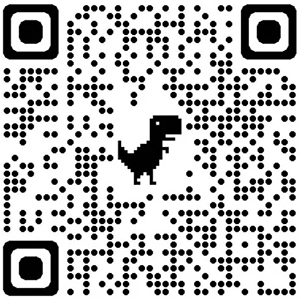 to Google Play Store)
to Google Play Store)